Or do you?
Not anymore. Not with Evernote. Evernote allows you to "clip" and save portions of web pages, as well as documents and photos, to a series of "notebooks," helping to stay organized and integrate your online activity with your offline life.
How does it work? Well, first you have to head over here and sign up.
The next thing you need to do is decide whether you want to stick with the online edition of Evernote or install the desktop version. Personally, I think it's totally worthwhile to download the desktop version. Then your notes are always available--if your internet service is out, if you're traveling... And what's extra awesome is whenever you open the desktop application, it automatically syncs your offline and online notes. So you can still access everything online.
So because it's what I use, I'm going to focus on the desktop application, which you can download right here. Just choose your platform and follow the instructions (or you can install the web clipper if you want to use the online version). Once you've got it downloaded and installed, you'll be asked to log in so the program can sync up with your online account, and then here's what you'll see:
Only yours will be far emptier. You'll have just the default notebook to start out, but you can easily create a new one by right clicking on "Notebooks" on the left-hand side of your screen. You can create as many notebooks as you like so, if you're like me and like to keep everything in it's own place, you'll wind up with a bunch.
But what about that "clipping" thing? That's where the real fun comes in. When you come across something you'd like to save--this How-Tuesday article, for instance, all you have to do is highlight the relevant portion...
(in this case, I've highlighted just the tutorial itself), and then right click on the little Evernote icon in your taskbar and click on "clip current selection."
Or you can use the shortcut, Win (that annoying little windows button that opens your start tab that you only ever seen to accidently hit) + A. And here's what you'll get:Neat, huh? And there are still more ways to save things to Evernote. Aside from entering them manually and clipping web content, you can also email notes, including attachments (if you have a cell phone that has a camera and email capability, this means you can snap a picture of something while you're out, email it to Evernote, and have it waiting for you when you get back) and you can even use Twitter to send yourself notes. How cool is that?
And I'm really just scratching the surface of what Evernote can do. Be sure to check out the website for more suggestions. And if you decide to give a shot (or you use Evernote already), let me know how it works for you!















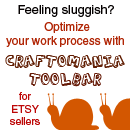



This is great!
ReplyDeletesounds great! I'm going to check it out!
ReplyDeleteBeth - It really is an awesome tool. Useful in so many ways. This is just the tip of the iceberg, really.
ReplyDeleteStorybeader - Awesome! Let me know what you think!
Thank you for the great idea!
ReplyDeleteEvernote is a super tool. I also like OneNote. I started using that first because I had it with Microsoft Office. And I've stuck with it. I've got my cookbook in there, shop plans, gift lists, etc.
ReplyDelete