I don't know about the rest of you, but I'd forget my head if it wasn't attached. I get distracted by one thing and forget to do something else. Once or twice, I've put something on to cook and then forgotten all about until I smelled something burning. I've even been known to... *gasp* forget to write my blog posts! I know. It's awful.
When I got my shop up and running and started looking for marketing ideas and ways to get exposure, it wasn't long before I found myself overwhelmed. There was so much to do! So many sites to submit pictures to and profiles to keep updated and advertising opportunities to look into and... and... oh, right! Things to make!
Just writing things down has never done me much good. I forget to look at whatever I wrote unless it's somewhere I can't miss it. I'm a long-time advocate of writing stuff on your hand. But that's only good for short, simple things. I couldn't very well write a whole to-do list on my hand. So I started using my cell phone, which has a great scheduler. I can make a brief note and then set an alarm so later, when it comes time to do what needs to be done, I have something to remind me.
That's what I really needed. A reminder! But I couldn't use my phone for everything. I'm far too impatient to type out everything I needed to do in a day on that tiny keyboard. So to the web I turned. I'd already seen to-do list add-ons for Firefox floating around, and I decided to take a closer look at them. Immediately, there was one that leapt out at me, from the name alone: ReminderFox. Lists, alerts, alarms, all right in my browser? Perfect!
And as soon as I installed it, I noticed that it had a little something extra. It looks nice. Maybe I'm just picky, but if I'm going to use a tool like this, I want it to look good. Here's what you'll see when you first install ReminderFox and any time you're "reminders" tab is empty:
That's it. Just a cute little bow. Nothing obtrusive. Which is another big bonus. And here's what you get when you mouse-over the ribbon:
A lovely little box pops up to give you a brief overview of your Reminders and ToDo's. Of course, you won't have any ToDo's set yet, so you'll see "none" there, as well. Note: You may notice the dates accompanying my ToDo's make it look like I am way behind. I'm not. Those are just the dates that I first added the ToDo item.
Double-clicking on the ribbon icon will open the main ReminderFox window, which looks like this:
Pretty straightforward. On the left are your Reminder and ToDo tabs (we don't have any reminders yet, so
there's nothing being shown. On the right is our calender. And along the bottom there's a button to add a reminder, search our reminders, change which reminders are displayed, and control other options.
So let's add a reminder. When you click on the "Add Reminder" button, this box will pop up:
Again, pretty straightforward. Let's say you need to take photos for a new listing, and you want to be sure you'll remember to do it in the morning, when you have good light. So, for "Description" you'll enter something like "take new item photos." Then choose a date. If you're working on a more long-term project, you can choose a different end date, but for our purposes, one day is all we need. Now we need to click the box labeled "All Day" to uncheck it. Remember, we want to do this in the morning. With that box unchecked, we'll now have the option to change the start and end time. We only need to worry about the start time, so click the top box and choose a time. Now we can also uncheck "Repeat" because this is something we're just doing this once (unless you decide you'd like to take photos every Wednesday, in which case you could choose "weekly" from the dropdown menu). You probably want to be reminded about this, so click to check the box labeled "show popup alarm." To recap, here's what we have:
And when we you click OK...
Our reminder gets added to the list on the left, and the date on the calendar is now highlighted. Cool, huh? And now, at 10:00 tomorrow morning, a handy little box will pop up to remind us that we need to take those photos.
And remember that little ribbon? This is what it will look like tomorrow (or any day for which you have a reminder set):
Adding a task to your ToDo list works precisely the same way. In fact, the only difference between Reminders and ToDos is that the ToDo tab has an extra column that allows you to check off items as you complete. So, if you preferred, you could simply use one tab or the other. Me? I like to use the ToDo list for recurring tasks that I do every day or on a certain day every week, like writing this blog, and the Reminder tab for things I only need to be reminded of occasionally, like those photos I need to take or that rice I put on to cook.
So there you have it. ReminderFox is a pretty powerful little tool, and there are a lot of things I have covered here (you can e-mail yourself reminders, for instance). You can learn more and download the add-on here.


















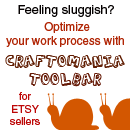



that is a cute one. I'm guessing it's on your toolbar somewhere on your firefox screen. Is that right? That would be good for me, because I'm always thinking of things at work, and writing them on post-it notes. Just thinking today, I need to always carry my "blog pad" with me. This would be handy!
ReplyDelete